For a lot of iOS user, iCloud is their favorite method to backup the iPhone, iPad or iPod. You can backup the whole device on iCloud such as WhatsApp messages and chat history. If you deleted WhatsApp messages and need to recover them, then you can use iCloud for this purpose. In this article I will show you two different ways to restore your WhatsApp messages from iCloud backup. The first method is about manually restoring WhatsApp messages from iCloud backup and in the second method I will use WhatsApp Recovery for iOS, a program that will extract your WhatsApp messages to your computer from iCloud or iTunes backup with just a few clicks.
On the iPhone or iPad, WhatsApp backups are managed directly from iCloud if you turned on iCloud backup in WhatsApp. This means that it can be done in a simple way: just reinstall the app on the device and install it later. Make sure login in WhatsApp with the same Apple ID associated and with the same phone number.
To restore WhatsApp chat history from iCloud backup, you need first to check whether there is a backup on WhatsApp. You can verify it at WhatsApp Settings -> Chats -> Chat Backup. If there was a backup on there, then delete WhatsApp on your device and reinstall it from App Store. During startup, you need to input the right phone number and follow the instructions to restore WhatsApp messages from iCloud backup.
It is highly recommended to backup WhatsApp data on iCloud. You can enable automatic backups every day, every week or every year. To start the immediate creation of a backup, press the button "Backup now". However, if you already choose the method 1 then no doubt you can go, but method 2 is a more interesting and effective option to restore your WhatsApp messages.
If you are here for method 2, then I suggest you to use the program WhatsApp Recovery for iOS. This premium quality program can restore WhatsApp messages not only from your iTunes or iCloud backup and but also from your iPhone or iPad device as well. You can extract all your WhatsApp messages, contacts, media files to your computer with just a few clicks! To extract your WhatsApp messages with WhatsApp Pocket, just follow the steps below.
Step 1 : You have to download and install the WhatsApp Recovery for iOS from the official site.
Step 2: Connect your iOS device via USB to your computer.
Step 3: Launch the program and simply select "Extract from iTunes/iCloud Backup File". Make sure you sing in with the same iCloud account on your iPhone or iPad.
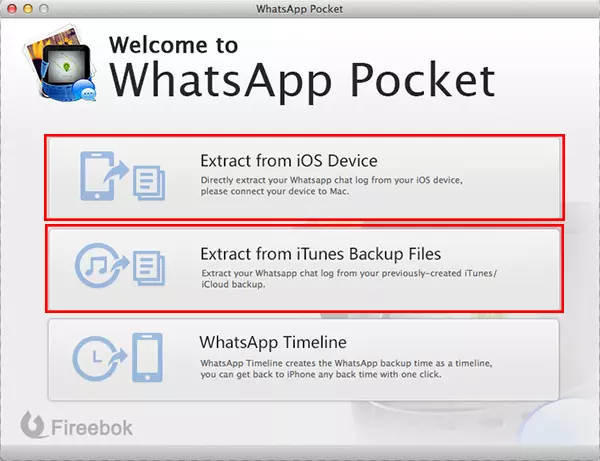
Step 4: When the scanning is finished, it will show you all the chat history. Now you can check all your WhatsApp contacts and the messages including photos and media files.
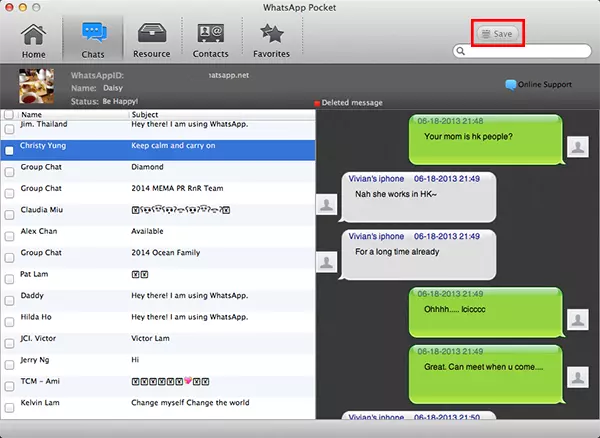
Step 5: Then you have to select the messages and click on "Save" button to extract the message to the computer. WhatsApp messages will be saved as a .htm file.
You are done! Now you can read all the messages including media in this HTML file. However, you can also choose to extract important media only.