As one of the most popular messaging app on iTunes Store, WhatsApp has changed the way of communication in our daily life. It’s completely free for text messaging across different mobile devices and wireless networks. This won’t gonna happen in old days and it performs much better than the default messaging app iMessage on iPhone. A large portion of iPhone users choose WhatsApp as their favorite messaging app according to online surveys.
What gonna to do if you lost your entire WhatsApp chat history and pretty eager to get them back? Any reliable solution available? One workable way I have tried successfully in such cases is to extract WhatsApp messages or chat history from iTunes backup file with the help of WhatsApp data Recovery. This smart program can automatically detect iTunes backup file and recover all kinds of files from it, including WhatsApp messages, WhatsApp attachment, photos, videos, contacts and other documents. For those who have lost their important data on iPhone, this piece of software is definitely worth a try.
Download the installation file from above links and install it on a computer by following the default wizard. The program will be launched automatically when the installation is completed. Also, there will be a desktop shortcut generated to help you quickly open the program.
Generally, there are 3 recovery models available: Extract from iOS Device or Extract from iTunes Backup Files and Recover from iCloud Backup File. In this case, choose Extract from iTunes Backup Files instead, which is located on the main screen.
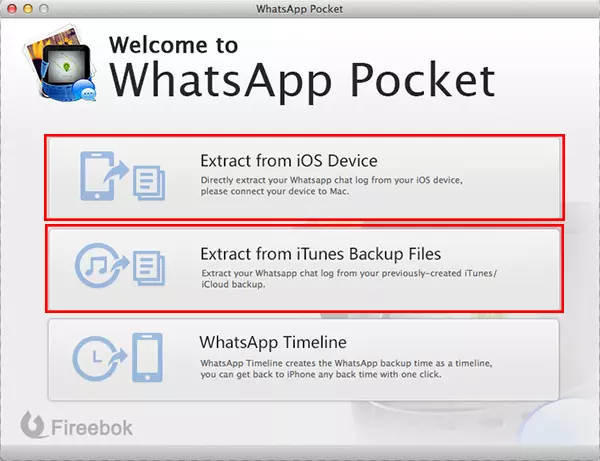
The program starts to detect the iTunes backup file stored on your computer previously. Select the one which you are going to use for recovery. If the program didn’t found any backup file, then click on Select button to choose the destination which you stored the iTunes backup file on the computer. Next, click Scan button to let the program analyze the backup file.
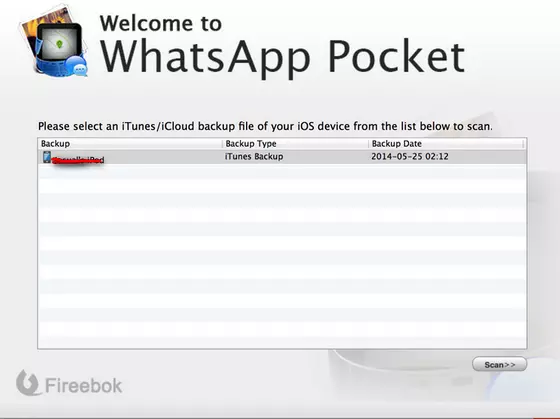
When the scanning process is finished, WhatsApp Data Recovery will list all of the messages found via the backup file and groups them into conversations. Check the messages or conversation you need and click Save button on the top menu bar to export them to the computer. All the exported messages will be stored in .htm file, which you can open it with web browser.
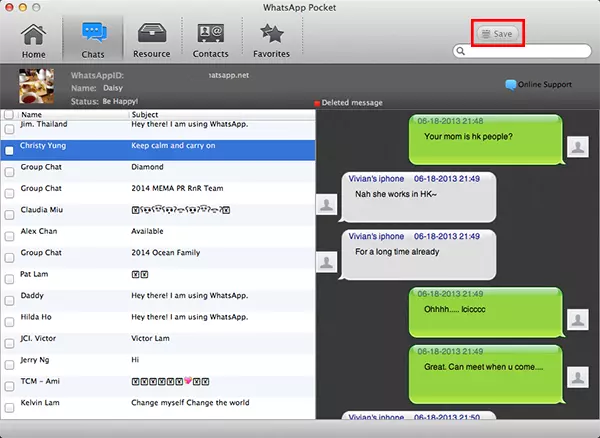
Up to now, WhatsApp Data Recovery has helped me recover a bunch of deleted data on my iPhone. As you can see from the left sidebar, almost all of the file types are capable of being restored with the help of this powerful software, including photos, messages, contacts, videos, calendars, eBooks and many other more. Even your iPhone was broken or stolen, you have the chance to get back all your data from iTunes backup file or iCloud backup. Sounds great? Start your own 30-day free trial now!