As we know, WhatsApp as one of the top notch text messaging apps is ranked in top 10 both in Play Store and iTunes Store. It surprised me that it even beats the built-in messaging app like iMessage and Google Handout, mostly due to its cross platform function, meaning no matter you are using an iPhone or Android phone, you can send or receive messages for free. To be honest, I am a heavy user of WhatsApp as it’s the best communication channel I have found out for me. Hence, there are tons of messages already on my Samsung Galaxy S5. And sometimes, I have to clean the chat history because of limited storage on my device. However, it’s evitable to wrongly delete some important messages by accident. In such case, I need to figure out a way to restore deleted chat messages from Samsung S5.
WhatsApp Data Recovery is a smart widget to help you fully restore WhatsApp chat history from your Samsung device. With its powerful recovery algorithm, you can easily get back your lost messages without much effort. What’s more interesting is that you can preview each message before recovering them on your physical device. It also supports a wide range of Samsung devices, including Galaxy S series, Galaxy Note series, Galaxy Tab series and many more.
Supported Device: Samsung Galaxy S7/S7 Edge/S6 Edge/S6/S5/S4/S3, Galaxy Note 5/4/3 and many more.
Click the Download button above to install WhatsApp Data Recovery on a computer. The installation process is quite straightforward, which has built-in wizard to guide you through the entire process. The program will be opened automatically when installation is completed. The main interface of the program is shown as follows:
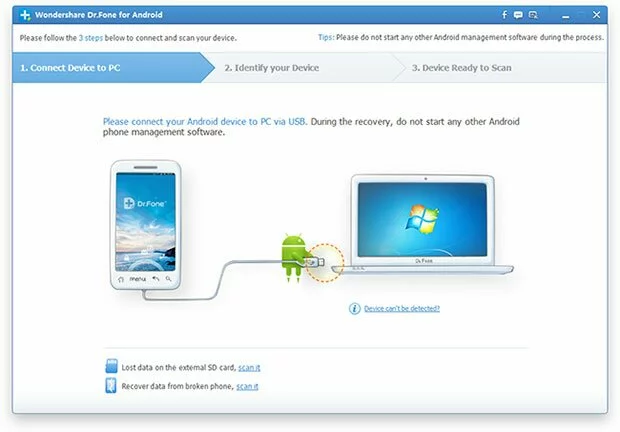
The recovery function needs high priority access to the internal system, so USB debugging is a must before proceeding to the next step. Also, make sure the battery is over 40% as the process takes some time to be finished.
For Android 3.0 to 4.1: Go to Settings
For Android 4.2 or newer: Go to Settings
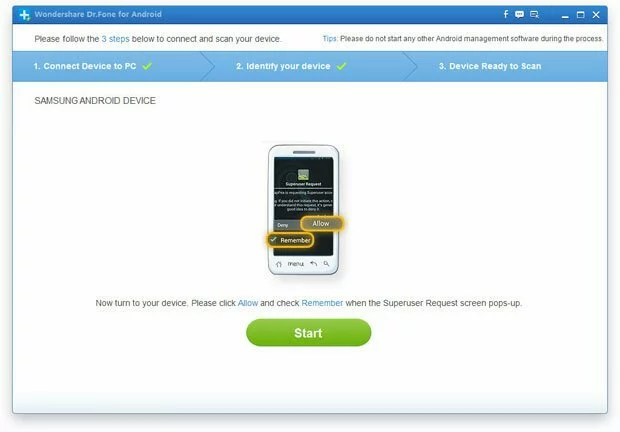
When everything is prepared, the program starts to scan WhatsApp chat history stored on your Samsung device, it may be a Samsung smartphone or a tablet. The scanning process takes about 20-30 minutes depending on how many files kept on the device. After that, all of the found items will be displayed on the main screen. And they are grouped into several categories, you can see from the left sidebar.
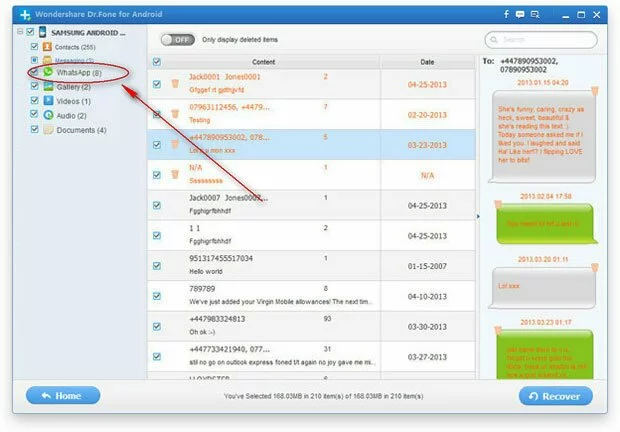
Click on the WhatsApp category on the left sidebar, all of the WhatsApp chat history are under this group. You can preview each item to decide whether you need to recover it or not. In default, it will recover all of the items found out by it. When chat messages selected, click on the Recover button to start the real recovery process. In this time, it will be much faster than scanning process.
As you can see from the list, this program is only applicable for WhatsApp chat history recovery, it can also recover a wide range of other file types, such as photos, contacts, videos and other documents. Almost all of the devices shipped by Samsung are well supported by this fancy widget. All your personal data is under protection.