When talking about smartphone, iPhone is the most widely used smartphone in the world, and it is known for its huge cost factor. Nowadays, it is common to find people saying that before WhatsApp, they cannot remember of any application that has served so many mobile users from across the world. Not just for texting and chatting, WhatsApp is widely used these days for sharing photos or short videos with each other. People tend to easily delete photos and videos that were shared through WhatsApp on iPhone. When some do this without their knowledge, some does the deletion intentionally with a view to save some space on their phone. But, finally, they realize that those videos and photos are important for them. Then, comes the question whether it is possible to recover the deleted photos or videos from WhatsApp. Let us find the answer here.
As WhatsApp officiate stated, al the messages and attachments are stored on the device. This makes it highly possible to recover them even being deleted. WhatsApp Data Recovery is a powerful application that helps you recover deleted WhatsApp photos or videos directly from iPhone. With this program at hand, you are in a position to restore WhatsApp chat history on your computer with just a single click. What’s more, if you backed up your iPhone previously, then you can restore the deleted WhatsApp files from iTunes backup, which takes less time than the former method.
Supported iPhone Mode: iPhone 6S/6S Plus, iPhone 6/6 Plus, iPhone 5/5S and iPhone 4S
Supported WhatsApp Data: Messages, Photos, Videos, Audio and Chat History
WhatsApp Data Recovery comes into two versions. You can download the Windows or Mac version from above button. This is dependent on which computer system you are using. Then install the downloaded file on your computer and open it after installation.
Attach your iPhone to the computer with USB cable. Then your computer should recognize the device and displays its name in file explorer. If not, then you need to install the latest iTunes instead.
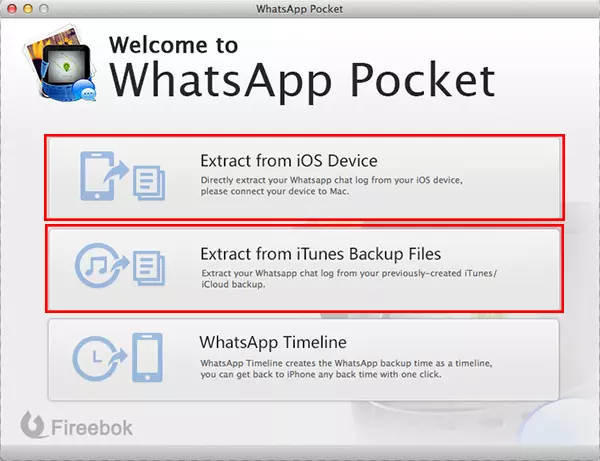
There are three data recovery modes available in this program. One is extracting data directly iPhone, the other is from iTunes backup if you have one, or you can recover the data from WhatsApp timeline. In here, we take the first method as an example. The steps are the same for the other two methods.
Click 'Extract from iOS Device' and the program starts to scan all the messages and files stored on that iPhone. This takes a while to complete so you need wait a couple of minutes. After scanning, all the messages and data are displayed on the left column. Under 'Resources' section, you can preview each one and select it. Click 'Save' button on the upper right corner to store them on your computer.
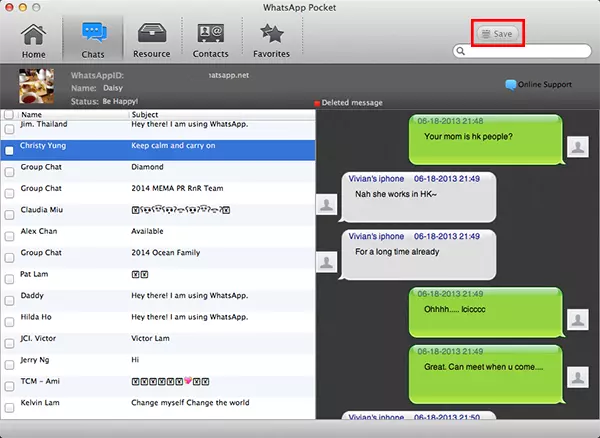
If you already backed up iPhone with iTunes, then it would be much easier to restore WhatsApp photos or videos when comparing to the steps mentioned above. Mostly, the scanning process takes less time from iTunes backup. No matter which method you go with, you will find it simple to follow and most importantly all the deleted files will be fully recovered. Still have question? Kindle short me an email telling us what kind of problem you encounter. We will replay as soon as possible.